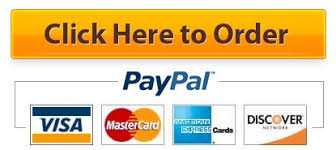Project Description:The Human Resources department has asked you to assist them in updating the database they have been using. They need to create a form that can be used to find information but not change information. They have an existing form that they would like to enhance and they need to be able to present supervisors with a list of employees who report to them. You will assist them in this task.
Instructions:For the purpose of grading the project you are required to perform the following tasks:Step Instructions Points Possible1 Start Access. Open the file named exploring_a07_grader_h1_Prices.accdb. 02 Select the Employees table and use the Form tool to create a new form. Change the title to View Employees. Delete the Orders subform. 103 Change the Allow Edits Allow Additions and Allow Deletions settings to No. View the form and data in Form view. Save the form as View Employees. 104 Create a new table named Countries. Rename the default ID field to Country and then change the data type to Short Text. Enter two records UK and USA (in that order). Close the table. 55 Open the Update Employees form in Design view. Change the Country field to a Combo Box. Set the Row Source to Countries and the Limit To List property to Yes. 106 Fix the tab order so the Postal Code field comes immediately before the Country field. Save and close the form. 57 Open the View Employees form in Design view. Add a new label control in the left-side of the form footer that displays the text Personnel information is considered private and printouts should be shredded after use. Do not include the period. Change the font color to Black Text 1 and bold the text. Save and close the form. 108 Create a new report based on the Employees table using the Report Wizard. Select the FirstName LastName HireDate and HomePhone fields. Accept all other default options. 109 Switch to Layout view. Add grouping by the ReportsTo field. Switch to Design view. Display the Group Footer. Display the count of the First Name field in the ReportsTo Footer. 1010 Add an Insert Page Break control at the bottom of the ReportsTo footer. Decrease the size of the Home Phone field label by dragging the right border so it lines up with the 6-inch mark on the horizontal ruler. 1011 Add a new Text Box control to the right of the Home Phone text box. Use the Tabular button in the Table group of the ARRANGE tab to place it correctly. Change the label for the field to Years Employed. 1012 Add a formula in the text box to calculate the number of years the employee has have been employed assuming the current date is #12/31/2017#. Format the field as Standard with 1 decimal place. Save and close the report. 1013 Close the database and submit the file as instructed. 0 Total Points 100